Is parsec.app down right now?
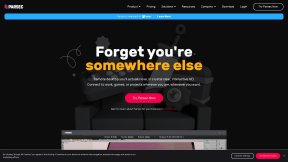
Connect to Work or Games from Anywhere | Parsec
Parsec is a remote desktop you'll actually love. Connect to work, games, or projects wherever you are, whenever you want.
No ratings
History
| 14 days ago | 13 days ago | 12 days ago | 11 days ago | 10 days ago | 9 days ago | 8 days ago | 7 days ago | 6 days ago | 5 days ago | 4 days ago | 3 days ago | 2 days ago | 1 day ago | Now | |
|---|---|---|---|---|---|---|---|---|---|---|---|---|---|---|---|
| Web Site | No Data | No Data | No Data | No Data | No Data | No Data | No Data | No Data | No Data | No Data | No Data | Up | Up | No Data | Up |
Check History
| Time | Status | Time | Status |
|---|
Is parsec.app web site working today on Thu, Dec 26, 2024? Web Site is Up.
How can I fix a website that is not working for me?
If RightNowDown says the site is working, and you still cannot access it, try these tips:
Restart your computer
Often the easiest way to fix the internet on your computer is to restart your computer.
Windows:
- Press the Windows key on your keyboard.
- Click on the "Power" icon in the bottom-left corner of the Start menu.
- Select "Restart" from the menu.
- Your computer will restart.
Mac
- Click the Apple menu in the top-left corner of the screen.
- Select Restart.
- Your Mac will restart.
Restart your router/modem
- Unplug the power cable from your modem/router.
- Wait for at least 30 seconds.
- Plug the power cable back in and wait for your internet to come back online.
Here are some additional tips for restarting your modem/router:
- If you have a cable modem, you may also need to unplug the coaxial cable from the back of the modem.
- If you have a wireless router, you may also need to unplug the Ethernet cable from the back of the router.
- Once you have restarted your modem/router, it may take a few minutes for your internet to come back online.
Restarting your modem/router can often fix problems with your internet connection, such as slow speeds or dropped connections. It is a good idea to restart your modem/router every few months to keep it running smoothly.
Clear your DNS cache
A DNS cache is a temporary store of DNS records on your computer. When you type a website address into your browser, your computer first checks its DNS cache to see if it has the IP address of the website. If it does, it will use that IP address to connect to the website. If it doesn't, it will contact a DNS server to get the IP address.
Sometimes, the DNS cache can become outdated or corrupted. This can cause problems when you try to connect to a website. For example, the website may not load properly, or you may get an error message. Clearing the DNS cache can help to fix these problems.
Here are some reasons why you might want to clear your DNS cache:
- Your computer is having trouble connecting to a website.
- You are seeing an error message when you try to connect to a website.
- You have recently changed your DNS settings.
- You are having problems with your internet connection.
Clearing your DNS cache is a relatively simple process. You can do it from your computer's command prompt or from your web browser.
Windows:
- Press Win + R to open the command prompt.
- Type the following command and press Enter:
ipconfig /flushdns
- You should see a message that says "Successfully flushed the DNS Resolver Cache."
Mac:
- Open Terminal.
- Type the following command and press Enter:
sudo killall -HUP mDNSResponder
- You should see a message that says "mDNSResponder killed."
Check you are not blocked from accessing the site
Here are some reasons why you might be blocked from accessing a web site:
- The website might be blocked by the computer's firewall or antivirus software.
- The website might be blocked by the computer's network administrator.
- The website might be blocked by the government in the country where the computer is located.
Here are some additional reasons why a computer might be blocked from accessing a website:
- The website might be down for maintenance.
- The website might be blacklisted by a spam filter.
- The website might be infected with malware.
If you are having trouble accessing a website, you can try the following:
- Check your firewall or antivirus software settings to make sure that the website is not blocked.
- Contact your network administrator to see if the website is blocked by the network.
- Check the website's status page to see if it is down for maintenance.
- Use a different web browser to try to access the website.
Top Sites
sony.com
101soundboards.com
pharmdata.co.uk
richersounds.com
thepiratebay.org
heavenlycarephc.com
pharmailer.co.uk
traccar.org
uk.rs-online.com
grumpire.com
imakeinternet.com
rule34.us
adnade.net
always.com
metadataapi.net
cock.li
ontw.followthatpage.com
dream-singles.com
winteriscoming.net
tactics.tools
slam.nl
rightnowdown.com
burnsidebowlingclub.com
zstu.edu.pl
Latest Checked Sites
bidsxchange.com
nature.global
silknet.com
narrativ.com
rhbgroup.com
parsec.app
facebook.com
icy-veins.com
dopebox.to
av19.org
pasaremos.at
serato.com
hellowork.com
fluege.de
shouqianba.com
crosswordclub.com
cliniko.com
dukascopy.com
aimtell.com
xml-api.online
tirto.id
vertebrae-axis.com
tube188.com
aveloair.com
jiji.ng
allthefallen.moe
imf.org
tumblr.com
rlsbb.to
imgsrc.ru
mathpix.com
1hd.to
pub.dev
rarlab.com
voice.ai
vipr.im
xgroovy.com
ngpvan.com
danawa.com
fakeyou.com
shenjugroup.com
sourl.cn
toonily.com
knock.app
google.dj
drive.com.au
discord.gg
beronet.com
delovelygame.com
starcraft2.com
t66y.com
ukdevilz.com
axelspringer.de
relap.io
goodporn.to
marsello.com
joinroot.com
href.li
covetfashion.com
uefa.com
adriamediacontent.com
tucows.com
subtitleseeker.com
beeapps.xyz
extreme.digital
bullhornstaffing.com
uc.edu
hizliresim.com
aflamk1.net
pomponik.pl
zus.pl
bangcreatives.com
novelpia.com
cambro.tv
streamwish.to
seaart.ai
extto.com
groovehq.com
solidtorrents.to
isuxhd.com
gumroad.com
aptus.co.tz
notolytix.com
tendycdn.online
flagcdn.com
bsky.app
kvcore.com
sitewit.com
anime-sama.fr
aviso.bz
ccleaner.com
ascension.gg
vans.com
kizi.com
myvidster.com
mirror.co.uk
360t.com
scrap.tf
stickermule.com
Search
Down Right Now
av19.org
pasaremos.at
dopebox.to
vertebrae-axis.com
allthefallen.moe
1hd.to
voice.ai
sourl.cn
delovelygame.com
goodporn.to
bullhornstaffing.com
allthefallen.moe
zus.pl
novelpia.com
streamwish.to
solidtorrents.to
solidtorrents.to
tendycdn.online
myvidster.com
allthefallen.moe
allthefallen.moe
allthefallen.moe
allthefallen.moe
allthefallen.moe
allthefallen.moe
lne.es
1hd.to
air.tv
jusotop.com
smutty.com
stboy.net
air.tv
blackmile.cfd
mrjav.net
stboy.net
stboy.net
stboy.net
stboy.net
stboy.net
goodporn.to
cmovies.so
9hentai.to
stboy.net
cineb.net
revolve.com
stboy.net
atdippcode.com
worldcoolnewz.com
microsoftstore.com
