Is glovoapp.com down right now?
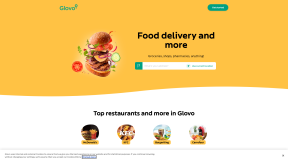
History
| 14 days ago | 13 days ago | 12 days ago | 11 days ago | 10 days ago | 9 days ago | 8 days ago | 7 days ago | 6 days ago | 5 days ago | 4 days ago | 3 days ago | 2 days ago | 1 day ago | Now | |
|---|---|---|---|---|---|---|---|---|---|---|---|---|---|---|---|
| Web Site | No Data | No Data | No Data | No Data | No Data | No Data | No Data | No Data | No Data | No Data | No Data | No Data | No Data | No Data | Up |
Check History
| Time | Status | Time | Status |
|---|
Is glovoapp.com web site working today on Tue, Feb 18, 2025? Web Site is Up.
How can I fix a website that is not working for me?
If RightNowDown says the site is working, and you still cannot access it, try these tips:
Restart your computer
Often the easiest way to fix the internet on your computer is to restart your computer.
Windows:
- Press the Windows key on your keyboard.
- Click on the "Power" icon in the bottom-left corner of the Start menu.
- Select "Restart" from the menu.
- Your computer will restart.
Mac
- Click the Apple menu in the top-left corner of the screen.
- Select Restart.
- Your Mac will restart.
Restart your router/modem
- Unplug the power cable from your modem/router.
- Wait for at least 30 seconds.
- Plug the power cable back in and wait for your internet to come back online.
Here are some additional tips for restarting your modem/router:
- If you have a cable modem, you may also need to unplug the coaxial cable from the back of the modem.
- If you have a wireless router, you may also need to unplug the Ethernet cable from the back of the router.
- Once you have restarted your modem/router, it may take a few minutes for your internet to come back online.
Restarting your modem/router can often fix problems with your internet connection, such as slow speeds or dropped connections. It is a good idea to restart your modem/router every few months to keep it running smoothly.
Clear your DNS cache
A DNS cache is a temporary store of DNS records on your computer. When you type a website address into your browser, your computer first checks its DNS cache to see if it has the IP address of the website. If it does, it will use that IP address to connect to the website. If it doesn't, it will contact a DNS server to get the IP address.
Sometimes, the DNS cache can become outdated or corrupted. This can cause problems when you try to connect to a website. For example, the website may not load properly, or you may get an error message. Clearing the DNS cache can help to fix these problems.
Here are some reasons why you might want to clear your DNS cache:
- Your computer is having trouble connecting to a website.
- You are seeing an error message when you try to connect to a website.
- You have recently changed your DNS settings.
- You are having problems with your internet connection.
Clearing your DNS cache is a relatively simple process. You can do it from your computer's command prompt or from your web browser.
Windows:
- Press Win + R to open the command prompt.
- Type the following command and press Enter:
ipconfig /flushdns
- You should see a message that says "Successfully flushed the DNS Resolver Cache."
Mac:
- Open Terminal.
- Type the following command and press Enter:
sudo killall -HUP mDNSResponder
- You should see a message that says "mDNSResponder killed."
Check you are not blocked from accessing the site
Here are some reasons why you might be blocked from accessing a web site:
- The website might be blocked by the computer's firewall or antivirus software.
- The website might be blocked by the computer's network administrator.
- The website might be blocked by the government in the country where the computer is located.
Here are some additional reasons why a computer might be blocked from accessing a website:
- The website might be down for maintenance.
- The website might be blacklisted by a spam filter.
- The website might be infected with malware.
If you are having trouble accessing a website, you can try the following:
- Check your firewall or antivirus software settings to make sure that the website is not blocked.
- Contact your network administrator to see if the website is blocked by the network.
- Check the website's status page to see if it is down for maintenance.
- Use a different web browser to try to access the website.
Top Sites
youtube.com
101soundboards.com
pharmdata.co.uk
richersounds.com
leeds.ac.uk
goosely.net
shop.101soundboards.com
rule34.us
metadataapi.net
thepiratebay.org
tactics.tools
ontw.followthatpage.com
always.com
uk.rs-online.com
grumpire.com
pharmailer.co.uk
traccar.org
imakeinternet.com
slam.nl
rightnowdown.com
adnade.net
heavenlycarephc.com
dream-singles.com
burnsidebowlingclub.com
Latest Checked Sites
sbazar.cz
ex-mail.biz
telepass.com
mediaset.it
adapty.io
animaker.com
mydomain.com
rocket.chat
abus-server.com
armorpoint.com
daliajobs.com
scratch.mit.edu
xnxx.health
selfbook.com
maxroll.gg
5zigreborn.eu
lidlplus.com
lingokids.com
mahjongsoul.com
nightbot.tv
immi.gov.au
pinterest.se
onequince.com
readspeaker.com
pornhub.com
loveandlemons.com
threetruck.com
starcitygames.com
kissanime.com
solidgate.com
adforcast.com
pratilipi.com
codeproject.com
viviporn.tv
ruralking.com
softether.net
britingsynt.xyz
sumofiber.com
bitwarden.com
speakol.com
cdmx.gob.mx
kyberswap.com
scalematrix.com
bakkesmod.com
twcenter.net
nudostar.com
golsarmusic.ir
av19.org
vivo.com.cn
rochester.edu
consumersearch.com
spryservers.net
narscosmetics.com
hypothes.is
businesstrack.com
ehtracker.org
archidekt.com
jovempan.com.br
sexindrag.com
t66y.com
rmit.edu.au
featureslounge.com
orange.be
clientupdatenw.com
modrinth.com
hotelscombined.com
sotwe.com
delfi.lv
get4click.ru
pagerduty.com
cupidmedia.com
personica.com
bloglines.com
aiactiv.io
chartbeat.com
threema.ch
appnext.com
888sport.com
neoseeker.com
carbonads.com
topazlabs.com
companykitchen.com
sport5.co.il
meross.com
signalfx.com
mammothnation.com
aliexpress.com
groovehq.com
d2cmedia.ca
ovhcloud.com
novasoc.com
opensharecount.com
condecoconnect.com
joker.com
myipaddress.com
opayweb.com
skyword.com
life123.com
moviesanywhere.com
Search
Down Right Now
cdmx.gob.mx
featureslounge.com
personica.com
novasoc.com
opayweb.com
wonkychickens.org
soap2day.rs
microsoftstore.com
bigw.com.au
betsrv.com
bidv.com.vn
sevstar.net
tranworlds.cc
dvema.com
twcenter.net
axis.co.id
vocento.com
1-ofd.ru
3dnews.ru
fiplsxc.xyz
fiplsxc.xyz
wonkychickens.org
guiacripto.online
animebesst.org
kfc.com.au
dvripc.net
sapoapps.vn
tendycdn.online
thegeeks.bz
disney.com.au
codeberg.org
codeberg.org
abigames.com.vn
ms.gov.pl
disney.com.au
cbc.ca
typicode.com
wxb.com
tinypass.com
ms.gov.pl
thegeeks.bz
refpaucqkl.top
cbc.ca
smutty.com
e2ma.net
allthefallen.moe
frizbit.com
ukdevilz.com
ukdevilz.com
